The table representation of IQMESH network (table columns may differ according to the IQRF OS and DPA version detected). The table can be read out from the Coordinator by the Update Data button on the control panel. To have the table filled out completely, both Run Discovery and Enumerate processes must be performed.
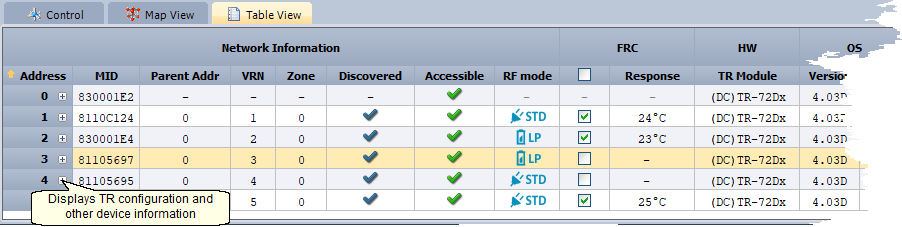
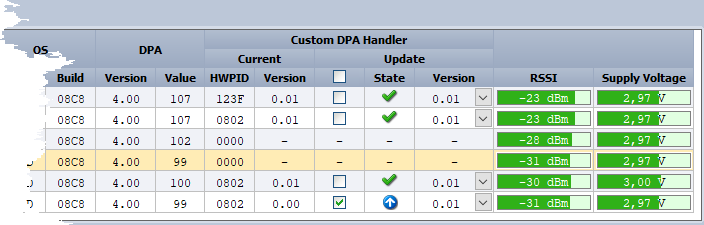
•Notes:
oCheckboxes in the FRC column are displayed only if the Selective FRC checkbox on the Map View is checked.
oThe Node selection in the FRC column is interconnected with the Node selection on the map and vice versa.
oColumn MID and User Data is not filled, if the DPA Value parameter is set to: User
oIf the IQRF OS Update Custom DPA Handler is detected the given HWPID table cell is colored in blue ![]() .
.
oThe meaning of icons in the Custom DPA Handler / Update / State column is explained here.
oCheckboxes in the Custom DPA Handler / Update column allows the selection of Custom DPA Handlers for the OTA update process.
•Any errors are indicated in the column header of the table.
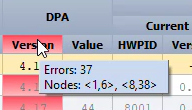
•Any errors are also indicated by the red color (e.g. ![]() ) in a specific cell of a given table column:
) in a specific cell of a given table column:
oOS Build:
▪Insufficient OS Build for the used DPA version.
oOS Version, DPA Version:
▪IQRF OS and DPA versions are not compatible with IQRF OS and DPA versions on the Coordinator.
oSupply Voltage:
▪For DPA v3.03 or lower: If < 3 V (TR-5xD) or if < 2.9 V (TR-7xD).
▪For DPA v4.00 or higher: If < 2.97 V or >= 3.39 V.
oHWPID:
▪Custom DPA Handler is enabled in TR configuration but not uploaded.
▪IQRFA standard error
oFRC Response:
▪FRC response missing.
oMID:
▪The Coordinator´s IQMESH database contains the same Node(s) bonded to more addresses. Inspect the duplicate MID values in the MID column in the Table View and unbond the duplicate MID (s) in the Coordinator only.
▪The MID stored in the Coordinator and MID of given Node are different (for DPA 3.03 or higher). Click the right mouse button to this table row to open a menu and choose the Repair MID in Coordinator item.
oRF mode:
▪RF modes of DPA plug-in and Custom DPA Handler do not match (for DPA 4.00 or higher).
•Some useful information is indicated by the yellow color (e.g. ![]() ) in a specific cell of a given table column:
) in a specific cell of a given table column:
oOS Version:
▪The IQRF OS is changed from the originally manufactured version (for DPA 4.12 or higher).
•By clicking the right mouse button on the header row of the table a menu enabling to select visible columns of the table is shown.
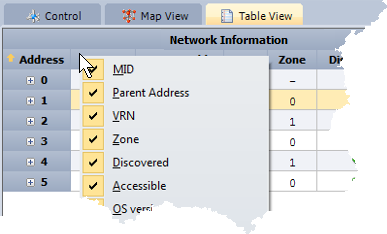
•The Alias column allows to insert a name of the given device (F2, doubleclick, popup menu). It is also possible to insert a product name from the IQRF Repository, see menu item Alias below for details. The length of the text is limited to 200 characters. This is the only column allowing a change of width.
•If Alias is edited, it allows to open the menu with the right mouse button.
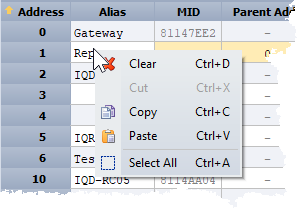
•By doubleclick to a table row:
oTo the first column the detailed info is opened for given network device.
oTo the Alias column allows its edit.
oTo other columns (except columns containing edit elements like Checkbox, Combobox, etc.) the Map View is opened with the path to given network device highlighted.
•The order of records in the table can be changed by clicking the header in given column.
•Click the right mouse button to the table row to open the menu (menu items may differ according to the IQRF OS and DPA version detected):
oSend Packet from DPA Test
Sends the packet currently selected in the DPA Test - Data to send window to the given network device. The addressee is set automatically:
▪In case of main network only NADR is set automatically.
▪In case of nested network following values are automatically set:
❑ NADR according to the Coordinator Address on the control panel.
❑ PNUM to COORDINATOR peripheral.
❑ PCMD to BRIDGE command.
❑ subNADR of the BRIDGE command according to the selected network device in the table.
oIndicate
Sends the Indicate command to the given Node.
oLED Red Pulse
Sends the LED Red Pulse command to the given network device.
oLED Red On
Sends the LED Red On command to the given network device.
oLED Red Off
Sends the LED Red Off command to the given network device.
oOS Read
Sends the OS Read command to the given network device and displays it in the table.
oUnbond Node
Unbonds given Node on both sides (Coordinator and Node).
oUnbond Node only in Coordinator
Unbonds given Node in the Coordinator only.
oRemove Node Address
Assigns a temporary address 0xFE to the Node. The Node stays in the IQMESH network (it is not unbonded but prebonded).
oEnable Prebondig
Enables prebonding of new Nodes to the given network device. This item is available only if Remote Bonding on Control tab is active.
oDisable Prebonding
Disables prebonding of new Nodes to the given network device. This item is available only if Remote Bonding on Control tab is active.
oClear flag: Prebonding provided
Clears information about prebonded Node in memory of given network device. This item is available only if Remote Bonding on Control tab is active.
oSwitch to Nested Network (visible for Coordinator/Node device only)
Updates data from given network device and creates map and table of the nested network.
oSwitch to Main Network (visible for Coordinator/Node device only)
Updates data from Coordinator of main network and creates map and table of the main network.
Reads TR configuration from given network device and opens the TR Configuration window. The configuration can be changed and uploaded back to given network device.
oReset TR
Sends the Reset command to the given network device.
Sends the Restart command to the given network device. This command is similar to the Reset command except RFPGM on reset (when it is enabled) is always skipped. For more information see document IQRF DPA Framework Technical guide.
Reads OS info, TR configuration and list of supported peripherals from given network device see the picture below. The row can also be expanded by the Enter key and collapsed by the Enter or Escape key.
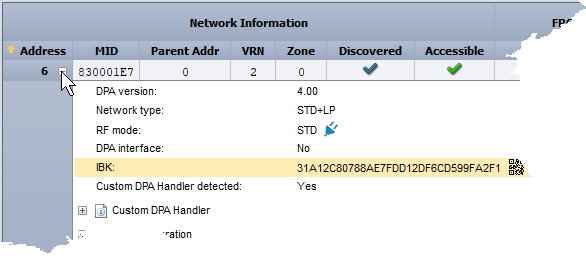
▪Click the right mouse button in the read-out information area to display menu.
❑Copy Ctrl+C
Copies selected items to the Windows clipboard.
❑Export
Exports content of the window to the TXT, HTML, CSV or XML file.
❑Select All Ctrl+A
Selects (highlights) all information.
▪Edit F2
Allows to edit alias.
▪Delete
Deletes the alias.
▪Insert Product Name
Inserts the product name from the IQRF Repository. The item is enabled only if the device was enumerated and the product name was found in the IQRF Repository according to its HWPID.
▪Insert Product Name to all Devices
Inserts the product name from the IQRF Repository to the Coordinator and all Nodes.
oRead Actions
Downloads Action rules to the Action table.
oClear Actions
Clears all Action rules in the given Node.
oCopy MID
Copies MID to the Windows clipboard. The network device must be enumerated first to be this item enabled.
oRead Originally Manufactured IQRF OS Version
Reads and displays the originally manufactured IQRF OS version of given network device.
oShow IQRF Alliance Product Info
Shows the product information from the IQRF Repository. This item is enabled only if the IQRF Repository knows the HWPID.
oRepair MID in Coordinator
Sets the MID stored in the EEPROM of the Coordinator to the MID of given Node if these MIDs are different. The Node must be enumerated first.
oAdd selected Custom DPA Handler to Project
Creates a folder with the "Update_<MID>_<DATE>" name in the Project / Output HEX window and inserts the Custom DPA Handler HEX file selected in the Custom DPA Handler / Update / Version column of given device.
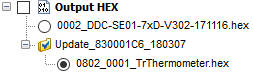
oCreate IQRF Smart Connect Code
Opens the IQRF Code Tool, fills all entry fields according to given network device and generates the IQRF Smart Connect Code. The network device must be enumerated first to be this item enabled.
oOTA Upload Assistant...
Opens an assistant window allowing selection from available BIN files (IQRF OS and DPA change file) from the IQRF Repository according to the IQRF OS and DPA versions of the given device (supported from IQRF OS 4.03D and DPA 4.13). After selection, it is switched to the Upload window.
oCreate MID List File for AutoNetwork
Creates a MID list file from all Nodes in the table. This file can be use as an external source for the bonding control of the AutoNetwork process.
•Use the Export button on control panel to export the table (map and enumaration data) to CSV, HTML, PDF, RTF, TXT, XLS, XLSX or XML file
•Hot keys for working with map:
oHome ... jump to the first column (left)
oEnd ... jump to the last column (right)
oCtrl+Home ... jump to the first row (up)
oCtrl+End ... jump to the last row (down)
oArrows ... shift to next column or row
oPage Up, Page Down ... vertical table shifting