This tool is intended for testing of TR module applications communicating via SPI.
The user does not compose a packet but just puts a text to the Data to send entry field and clicks the Send button. Then the packet is automatically created, sent via SPI built-in the TR module and logged in the Terminal Log window. If the Check Mode option is activated, IDE periodically polls the state of the TR module. When any data is available, it is read and displayed in the Terminal Log window. The Send button is inactive if TR module is in the debug mode.
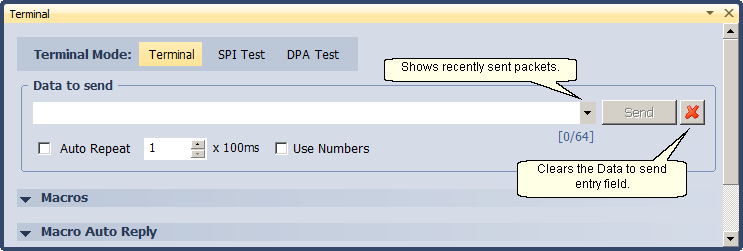
Switching among the Terminal, SPI Test, DPA Test and ICSS Test modes.
•Send
Sends a packet prepared in the Data to send fields. A packet can also be sent by:
oEnter key (the cursor must be placed in the Data to send field).
oF11 key (works also in other IDE windows). It is possible to set the automatic displaying of an IDE window on the packet send.
•Auto Repeat
Activates automatic sending of data entered in the Data to send entry field in preselected time period. The range depends on the communication channel.
USB |
1 - 36000 => 100 ms - 1 h |
IQRF Cloud |
1 - 36000 => 10 s - 100 h |
By clicking the arrow control components for this function are shown.
By clicking the arrow control components for this function are shown.
•By clicking the right mouse button to the entry field the menu is shown.
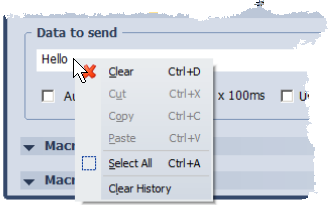
oClear Ctrl+D
Clears the Data to send entry field.
oCut Ctrl+X
Removes selected data and puts it to the Windows clipboard.
oCopy Ctrl+C
Copies selected data to the Windows clipboard.
oPaste Ctrl+V
Puts data from the Windows clipboard.
oSelect All Ctrl+A
Selects (highlights) all text in the Data to send entry field.
oClear History
Clears history of recently sent packets.
•Data can be selected (highlighted) also by a mouse.
•If the connected USB device uses USB CDC mode (COM communication channel), the Terminal allows to add CR and LF character for each sent packet.
