This tool is intended for debugging and testing of SPI communication of TR module (USB communication channel only).
If applicable, it is possible to test the SPI communication with connected TR module. But the user should be familiar with the SPI communication protocol described in User's guide "SPI Implementation in IQRF TR modules". When the SPI Test is activated, the Check Mode option is automatically disabled and the user gains control over all communication with TR module.
Data to be sent to TR module must be written to the Data to send entry field in hexadecimal format, e.g.: „F0.81.33.1D.00“. By clicking the Send button (or pressing the Enter key) the packet is sent "as it is" via SPI to the TR module and logged in the Terminal Log window. It is possible to test the state of the TR module and read data "manually" or using the Get Data button (see below).
SPI Test can not be used if the TR module is in debug mode.
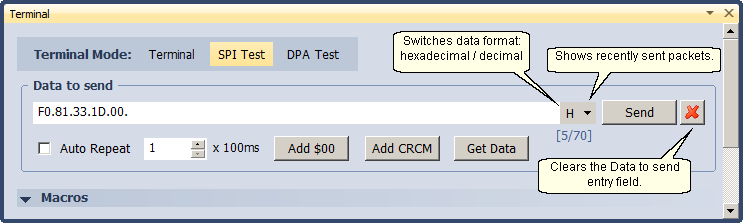
•Terminal Mode
Switching among the Terminal, SPI Test and DPA Test modes.
•Auto Repeat
Activates automatic sending of data entered in the Data to send entry field in preselected period. The range depends on the communication channel.
USB |
1 - 36000 => 100 ms - 1 h |
IQRF Cloud |
1 - 36000 => 10 s - 100 h |
Adds "00" to the Data to send entry field.
CRCM according to the IQRF SPI specification is calculated and added to the Data to send entry field.
A query for the state of the TR module (SPI Check) is sent once. If the TR module has a data to send, it is automatically read and displayed in the Terminal Log window.
By clicking the arrow control components for this function are shown.
•By clicking the right mouse button to the entry field the menu is shown.

oClear Ctrl+D
Clears the Data to send entry field.
oCut Ctrl+X
Removes selected data and puts it to the Windows clipboard.
oCopy Ctrl+C
Copies selected data to the Windows clipboard.
oPaste Ctrl+V
Puts data from the Windows clipboard.
oSelect All Ctrl+A
Selects (highlights) all text in the Data to send entry field.
oClear History
Clears history of recently sent packets.
•Data can be selected (highlighted) also by a mouse.