 Release USB Device Shift+Ctrl+R
Release USB Device Shift+Ctrl+R
Disconnects current USB device and connects the first USB device available. This function is intended to cancel "remembering" of the last connected device (in case of more devices connected to the PC, see Automatic USB device selection). The item is active only if IQRF IDE is in mode Automatic USB device selection.
 Indicate USB Device F11
Indicate USB Device F11
Click this item to induce optical and/or acoustic indication on connected device. This function is useful to test correct USB connectivity or to indicate which USB device communicates with given IQRF IDE 4 instance (in case of more IQRF IDE 4 instances on a single PC).
 SS Pin Activation F4
SS Pin Activation F4
Sends the command for connected USB device to generate a log. 0 pulse on the C5 pin. It is intended to exit the RF programming mode in connected TR module.
 Show USB Device Info Ctrl+U
Show USB Device Info Ctrl+U
Displays information about connected USB device.
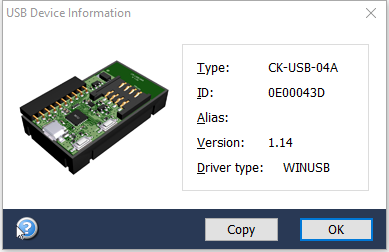
•Copy
Copies information to the Windows clipboard in the following format:
USB device type: CK-USB-04A, ID: 0E00043D, Version: 1.14, Driver type: WINUSB
Shift+Copy stores only the USB device ID to the Windows clipboard and the window is closed.
 Show TR Module Info Ctrl+M
Show TR Module Info Ctrl+M
Displays information about connected TR module.
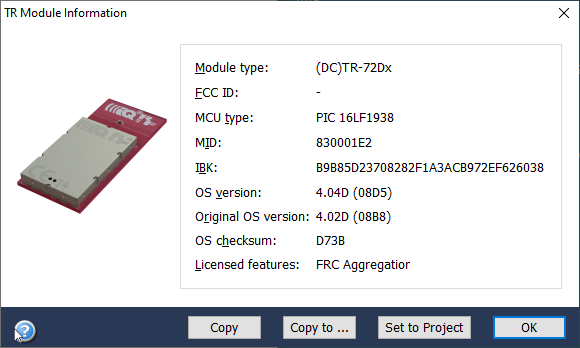
•Red color indicates unofficial IQRF OS build.
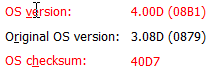
•Copy
Copies information to the Windows clipboard in the following format:
TR module type: (DC)TR-72Dx, MID: 830001E2, IBK: B9B85D23708282F1A3ACB972EF626038, OS version: 4.04D (08D5), MCU type: PIC 16LF1938, Original OS version: 4.02D (08B8), OS Checksum: D73B, Licensed feature: FRC Aggregation
Shift+Copy stores only the TR module ID to the Windows clipboard and the window is closed.
•Copy to...
Copies MID and IBK to the IQMESH Network Manager / Smart Connect history (for OS 4.03D, DPA 3.03 or higher).
•Set to Project
Sets the TR Module item in Project window according to the connected TR module.
Check Mode
Activates / deactivates the Check Mode function. Current setting is indicated by the icon at the bottom status bar of the program. This can be switched also by clicking this control icon.
|
|
Check Mode enabled |
Check Mode disabled |