When checked, memory verification is enabled for TR module upload.
Current state is indicated at the bottom status bar.
![]() Enabled
Enabled ![]() Disabled
Disabled
Erase Before Upload
When checked, TR module erasing is executed before Upload by selection:
•Flash
•Extended Flash
•Internal EEPROM (internal user EEPROM without Application Info)
•External EEPROM
•Application Info (Application Info only)
RF Programmer Parameters (RFPGM Standard only)
Allows RF programmer parameters setting (note). If RF programmer Lite connected this field is invisible. The RF programmer version is shown in Output window after connecting.
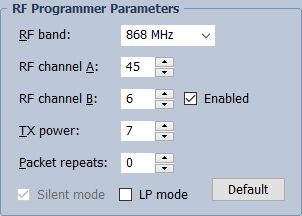
•RF band
RF band selection. Should be the same for the programmer and for all programmed TR modules. If the programmer has a different band, IQRF IDE issues a warning. If there is a need to change RF band of an existing RF programmer, the following steps should be performed:
oRemove RF Programmer or Remove CATS
oChange the RF band of TR module via TR Configuration
oCreate RF Programmer Standard or Create CATS
•RF channel A
RF channel A selection for given RF band.
•RF channel B
RF channel B selection for given RF band.
oEnabled
Enables channel B - Single/Dual Channel selection. Dual Channel cannot be used if the LP mode is activated.
•TX power
RF output power setting.
•Packet repeats
Number of packet repetitions on each RF channel.
•Silent mode (for OS 3.06D or higher)
System packets will be used for RFPGM instead of non-system ones. Activate when uploading only TR modules with OS 3.06D or higher. If at least one TR module to be uploaded has OS version lower then 3.06D, this checkbox must be deactivated.
This selection has no meaning for TR-7xD modules. RFPGM uses system packets only.
•LP mode (for OS 3.06D or higher)
Activate when uploaded TR modules use low power RFPGM mode.
•Default
Sets all parameters to default values for given RF band.
Pre-Upload Step
Enter a command line or file to be executed before a TR module upload. If the exit code is not equal to zero the upload process is interrupted. Possible terminal output is displayed in the Upload Log window. For more information (e.g. available parameters) see the Pre-Build Step / Post-Build Step chapter.