•Information about connected IQRF device and communication

oCommunication indicator
▪![]() Normal operation.
Normal operation.
▪![]() Data reading from TR module.
Data reading from TR module.
▪![]() Communication error.
Communication error.
▪![]() TR module in programming or debuggung mode.
TR module in programming or debuggung mode.
▪![]() CATS connected.
CATS connected.
oDoubleclick on the "Device type" field to display information about connected USB device.
oClick the right mouse button on the "Device type", "USB device mode selection" or "Communication type" field to display a popup menu with available devices for the active communication channel.
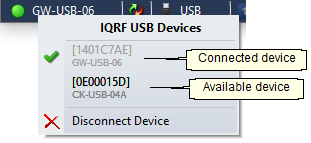
oClick the left mouse button on the "USB device mode selection" field to switch between automatic selection ![]() or locking of USB device
or locking of USB device ![]() (for more information see IQRF Device Manager and USB Communication).
(for more information see IQRF Device Manager and USB Communication).
oDoubleclick on the "Communication type" field to display IQRF Device Manager.
•Quick device selection (Quick Acces)
![]()
oClick the left mouse button on one of fields to select/unselect device. Selected device performs an indication. Use IQRF Device Manager to assign given device to field.
oDevice can be selected/unselected using hot keys: Ctrl+1 (2, 3).
oRight mouse button click on one of fields performs an indication of given device (without device selection).
o![]() No device assigned.
No device assigned.
o![]() Device assigned and connected to IQRF IDE.
Device assigned and connected to IQRF IDE.![]()
o![]() Device assigned, connected to PC, but not connected to IQRF IDE.
Device assigned, connected to PC, but not connected to IQRF IDE.
o![]() Device assigned, but not connected to k PC.
Device assigned, but not connected to k PC.
•Information about connected TR module
oDoubleclick on these fields to display information about connected TR module.
oRed color indicates unofficial IQRF OS build.
![]()

▪Doubleclick the icon to open the IQRF Repository Options.
oNotifications
▪Notifications (IQRF IDE updates, IQRF News and Events) can be enabled/disabled in the Tools / Options window. The Python packages update notifications are automatically enabled/disabled with the Python Scripts feature. The IQRF Repository update notifications can not by disabled.
▪![]() No notification
No notification
▪![]() Notifications available
Notifications available
❑Click the icon to open list of notifications.
❑Click a given notification to open relevant content.
❑The Python package update notification can not be removed until the given package is installed. If you do not want to display it again, click the Do not show again menu item.

