The DPA Peer-to-Peer (DP2P) tool is intended for communication with one or more bonded Nodes in direct range. Unlike DSM no reset or restart of the Node is needed. A knowledge of the Network Type, working channel and Access Password of addressed Nodes is required. DP2P must be enabled in the TR configuration of given Nodes. DP2P is useful for the inventorying the network (e.g. localization of Nodes after Autonetwork), device maintenance, remote control, etc.
Besides the functionality described below it is also possible to use the DPA Test tool. It allows to send any DP2P Request to addressed Nodes.
•Supports DPA version 4.10 or higher.
•This tool can be selected in the CATS Tools field on the Control tab.
•The technical details how the DP2P works can be found here.
•How to use DP2P:
oSet the Network Type and working RF channel of given IQMESH network in the DP2P Settings tab.
oSet non-default Access Password of the addressed Nodes in the Connection field. If the Access Password is the default (16 zeroes) the DP2P cannot be used.
oSelect Node addresses in the Connection field.
oThe DP2P is ready to use. Use the Scan button or the DPA Test window.

oAccess Password
Access Password of addressed Nodes. Non-default password can be used only.
oHWPID
HWPID of addressed Nodes. The 0xFFFF means any HWPID.
oHandshake extra time
Allows to prolong the default timeslot length of the DP2P Response Handshake. This is useful when the DPA Request might take longer time (e.g. UART Write & Read).
oNode TX power
Tx power used to send DP2P Invite and DP2P Response by addressed Nodes.
oAddressed Nodes
Node selection field. Addresses can be entered in this format. Nodes can be also selected using the Nodes Selection window by a click on the icon ![]() .
.
Tries to communicate with all addressed Nodes using DP2P. Found Nodes are displayed in the Devices table.
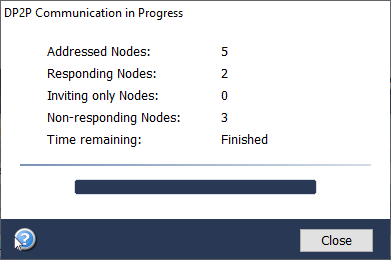
Displays all Nodes found by the Scan button.
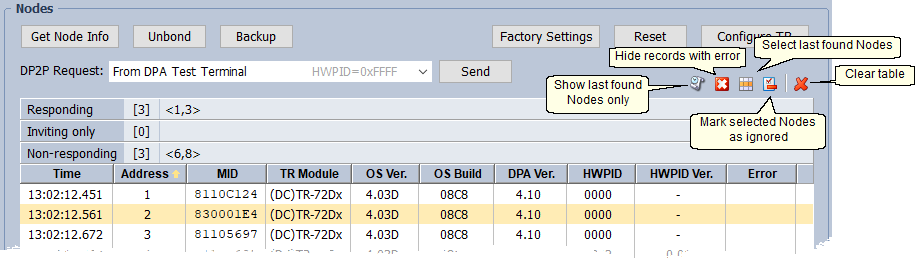
oGet Node Info
Reads detailed information from the selected Node. The received information is displayed in the Node Info section. The button is enabled if one Node is selected only.
oUnbond
Unbonds the selected Node. This feature disables further DP2P communication because the DP2P works with bonded Nodes only. The button is enabled if one Node is selected only.
oBackup
Allows to backup network data from the selected Node into a file (*.iqrfbkp). The button is enabled if one Node is selected only.
oFactory Settings
Invokes the factory settings of the selected Node. This feature disables further DP2P communication because the Node is unbonded. The button is enabled if one Node is selected only.
oReset
Resets the selected Node. The button is enabled if one Node is selected only.
oConfigure TR
Allows to upload a TR configuration to the selected Node. The Configure TR button opens the TR Configuration window with three-state elements. The third state is indicated by the black color, see picture below. The number of changed parameters is limited - IQRF IDE displays a warning. Parameters that must not change in the Node must be set in the third state. All parameter changes are logged in the Change Log tab. The button is enabled if one Node is selected only.
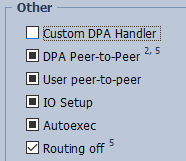
oSend
Allows to send a selected DP2P Request. All requests use addresses according to the selection in the table (not by the Addressed Nodes field). The HWPID is automatically set to 0xFFFF for all requests except the From DPA Test Terminal item. This item sends a request (including HWPID) actually set in the DPA Test tool. All requests use the Handshake time and Node TX power actually set in the Connection section.
oThe order of the records in the table can be changed by clicking the header in given column.
oRecords from previous scans or after the TR configuration change are displayed in gray color.
oBy doubleclick to a table row:
▪To the Alias column allows its edit.
▪To other columns allows to induce optical indication on given Node.
oIn case of an error, only the address is displayed.
oIn case that only the DP2P Invite packet is received, only the address is displayed and the record is displayed in yellow color.
oClick the right mouse button on the list of found Nodes to display menu.
▪Show IQRF Alliance Product Info
Shows the product information from the IQRF Repository. This item is enabled only if one Node is selected and the IQRF Repository knows its HWPID.
▪Get Node Info
See the Get Node Info button description above. This item is enabled if one Node is selected only.
▪Unbond
See the Unbond button description above. This item is enabled if one Node is selected only.
▪Backup
See the Backup Info button description above. This item is enabled if one Node is selected only.
▪Factory Settings
See the Factory Settings button description above. This item is enabled if one Node is selected only.
▪Reset
See the Reset button description above. This item is enabled if one Node is selected only.
▪Configure TR
See the Configure TR button description above. This item is enabled if one Node is selected only.
▪Copy Ctrl+C
Copies selected logs to the Windows clipboard.
▪Export
Exports content of the window to the TXT, HTML, CSV or XML file.
▪Select All Ctrl+A
Selects (highlights) all logs.
▪Clear Ctrl+D
Clears the table.
•Edit F2
Allows to edit alias.
•Delete
Deletes the alias.
•Insert Product Name
Inserts the product name from the IQRF Repository.