
![]() Incorrect or missing GW password in IQRF IDE. After entering the correct GW password, information about the device is automatically read from the server..
Incorrect or missing GW password in IQRF IDE. After entering the correct GW password, information about the device is automatically read from the server..
![]() GW password in the device and on the server does not match. The server can not communicate with the device.
GW password in the device and on the server does not match. The server can not communicate with the device.
•Click the right mouse button on a device to open the menu.
oConnect
Connects given device to IQRF IDE. It can be done also by selection of the device from the list, see the picture above. After connection, the records are automatically read to the Terminal Log window according the setup.
oDisconnect
Disconnects given device from IQRF IDE.
oDelete Alias
Deletes the alias for given device. The change appears also on the server.
oDelete Quick Access
Deletes given device from Quick Access buttons.
oDelete Device
Deletes given device from IQRF Device Manager window.
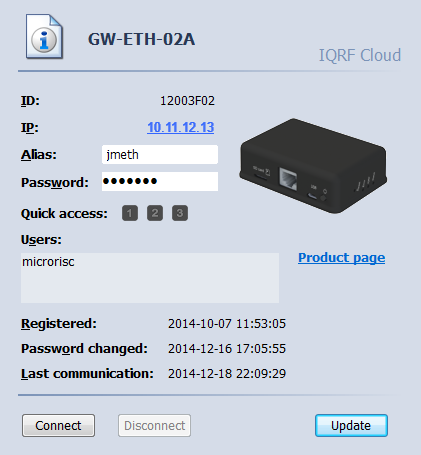
•Alias
Enables to name given device. The change appears also on the server.
•Password
Entering the GW password to access the device.
•Quick access
Assignes given device to quick device selection buttons.
•Product page
Opens a web page of given device.
•Connect
Connects given device to IQRF IDE.
•Disconnect
Disconnects given device from IQRF IDE.
•Update
Updates device information from the server.