The Watch window allows to define up to four tables with registers and user variables according the user's choice. Given register can be selected from a drop-down list and placed into the table (the active Watch tab) by the Add button. All settings are stored to the Project.
Variables are automatically included in the table in size format declared in source code. For two (or more) byte long variables IQRF IDE can not recognized whether it is a long integer or an array (e.g. uns24 i or uns8 i[3]). Thus, the Watch window behaves as follows:
•Variables up to 4 B are automatically included in the table as long integers.
•To change this (if it is an array but not an integer), the user can check the option Array in the Watch Properties.
•Variables longer than 4 B are automatically included in the table as arrays.
MCU Regs
Includes selected MCU registers of the TR module. The set of registers depends on the TR module selected in the Project.
OS Regs
Includes registers of IQRF operating system. The set of registers depends on the TR module selected in the Project.
App Vars
Includes user variables. Selection depends on currently selected source file (.C) in the Project window. The source file must be compiled first otherwise the variables are not included in the drop-down list. Besides of the HEX code, the compilation creates a file (.VAR) with a list of all variables and registers used in the application which is used to build the App Vars tables. The VAR file has the same name as the source and output files (.C, .HEX) and is stored in the same directory.
If the Project includes more source files (.C) and corresponding VAR files exist for all of them in the same directory, the App Vars selection drop-down list will be switched according to the selected C file.
If the Watch table contains a register or a variable not defined either in user application or in given TR module type, text "Symbol not found" is displayed instead of the value.
![]()
Watch managing
•The Watch window can be displayed by the View / Debug menu.
•Items with changed content (compared to previous debug displaying) are highlighted in red.
•Other Watch functions are evident in the pictures below.
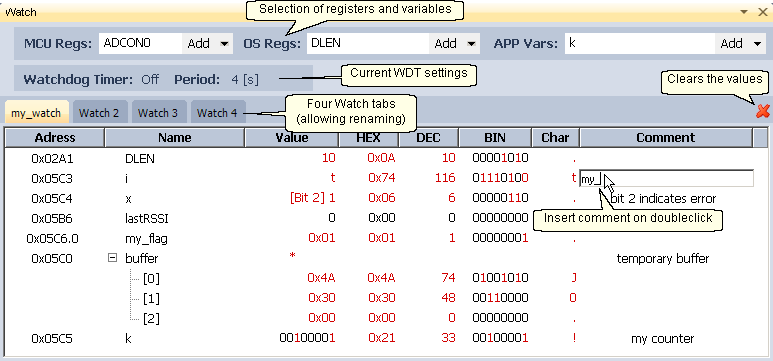
•By clicking the right mouse button on the Watch tab the dialog window enabling to rename given tab is shown.
![]()

•By clicking the right mouse button on the header row of the table a menu enabling to select visible columns of the table is shown.

oDefault columns
Displays default columns and sets the default width for them.
•Doubleclick on right column edge to set its width according to the longest text.
![]()
•By clicking the right mouse button on the table row the menu is shown.
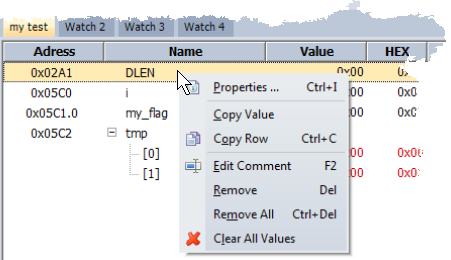
oProperties ... Ctrl+I
Displays properties of given item in the table.
oCopy Value
Copies Value of selected items to the Windows clipboard.
oCopy Row Ctrl+C
Copies selected item to the Windows clipboard.
oEdit Comment F2
Enables to edit the comment.
oRemove Del
Removes given item from the table.
oRemove All Ctrl+Del
Removes all items from the table.
oClear All Values
Clears all values in the table.