•This tab allows to download/upload the Action rules via IQMESH network from/to Nodes (Actuators) supporting this feature.
•If a Node (Actuator) allows control by the IQRF Standard Sensor - Action type sent from another Node (Controller), it must be configured for this purpose.
The configuration consists of the rules: Command executed by the actuator - Action sent from a controller
•The rules can be created in the table:
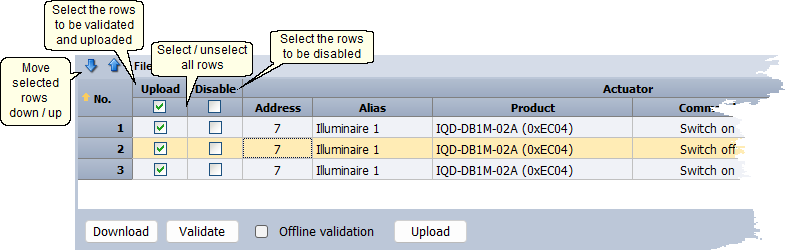
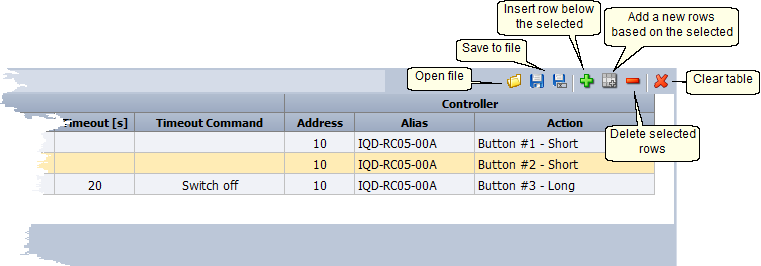
•Download
Downloads rules from all Node-actuators. Not implemented yet.
Download is currently possible only using the Read Actions pop-up menu item on the given Node (supporting Actions) in the Map View or Table View window.
•Validate
Validates rules selected by the Upload checkbox. Any errors are indicated in red in the given table cell and corresponding column header.
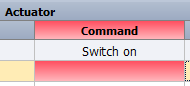
oOffline validation
▪Checked
Validation is performed independently of the current network. Thus, the table may contain Actuator/Controller addresses not bonded in the current network.
▪Unchecked
Validation is performed against the current network downloaded from the connected Coordinator. The selected rules can contain only Actuator addresses bonded in the current network.
If the selected rules contain Controller addresses not bonded in the current network, these are indicated in yellow. This may not be a mistake. For example, during network installation, it is possible to configure Actuators controlled by Controllers that have not yet been bonded to the network.
•Upload
Uploads rules selected by the Upload checkbox to all Node-actuators specified in the table.
•The Move selected rows down/up buttons are enabled only when the rows are sorted by the row index.
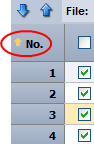
•The table cells can be edited directly and/or by selection from the drop-down menu opened on double-click.
•The rules can be created:
oBased on network data downloaded from the connected Coordinator.
▪Rules can be downloaded/uploaded directly from/to given Node.
▪Addresses and aliases can be selected from the drop-down menu containing a list of current Nodes.
oWithout connection to the Coordinator.
▪Useful for preparing rules and saving them to a file.
▪Addresses must be entered directly, aliases cannot be used.
•Procedure for creating rules
oAdd a new row using the ![]() button.
button.
oCheck the Upload checkbox to select the rule for upload.
oActuator
▪Enter the Node-actuator address or select its Alias if available.
▪Select the Product type.
▪Select one of the available Commands for the given product type.
▪It is also possible to select the Timeout Command that will be executed after a specified Timeout. If not required, select Do nothing item.
oController
▪Enter the Node-controller address or select its Alias if available.
▪Select one of the Actions supported by the given controller.
oIf necesssary, a rule can be disabled by the Disable checkbox (the rule will be uploaded but will not be functional).
•Rules can be deleted using the Clear Actions pop-up menu item on the given Node in the Map View or Table View window.