•By clicking the right mouse button at the macro button an editing window is opened to enter macro name and data.
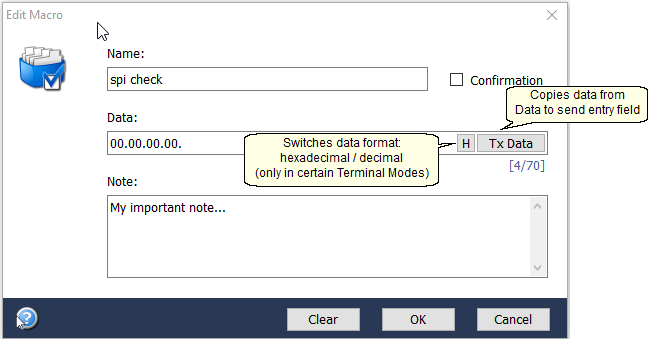
If active, dialog Confirmation is displayed before the macro is used. Suitable for macros sending critical packets, e.g. Clear All Bonds.
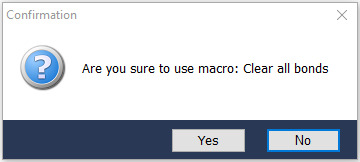
oNote
Allows to enter a user note. Using of basic html tags is also possible. E.g. this text:
My <font name="Arial" size="10 px" color="#FF0000"><b>important</b></font> note ...
is displayed as:
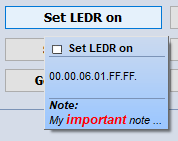
•By clicking the right mouse button at the Name or Data entry field the popup menu is shown.
oClear Ctrl+D
Clears the entry field.
oCut Ctrl+X
Removes selected text and puts it to the Windows clipboard.
oCopy Ctrl+C
Copies selected text to the Windows clipboard.
oPaste Ctrl+V
Puts text from the Windows clipboard.
oSelect All Ctrl+A
Selects (highlights) all text.
•Text can be selected (highlighted) also by a mouse.