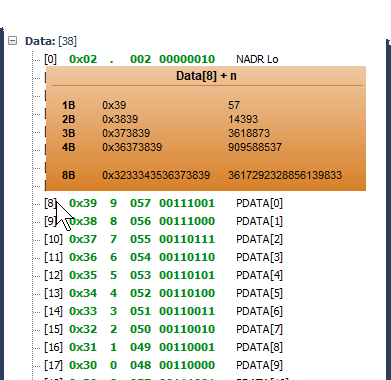This window displays the details of the packet selected in the Terminal Log window.
•The window can be opened by:
oDouble click to given packet in the Terminal Log window.
oFrom pop-up menu after clicking the right mouse button at given packet (the Packet Inspector ... item).
oFrom the View menu.
oShortcut Ctrl+Alt+I.
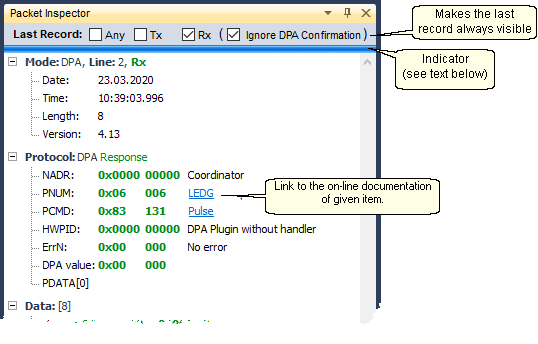
•Last Record
oAny - show always last item of Terminal Log window.
oTx - show always last Tx item of Terminal Log window.
oRx - show always last Rx item of Terminal Log window except the DPA Confimation if the Ignore DPA Confirmation is checked.
•The bar (Indicator, see the picture above) indicates the packet properties by colors.
•To display menu, click the right mouse button in the window area.
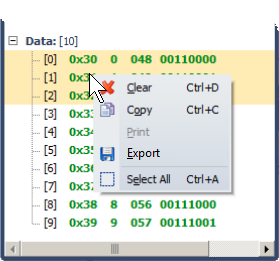
oClear Ctrl+D
Clears the window.
oCopy Ctrl+C
Copies selected items to the Windows clipboard
oExport
Exports content of the window to the TXT, HTML, CSV or XML file.
oSelect All Ctrl+A
Selects (highlights) all items.
•Items can be selected (highlighted) also by a mouse.
•The Packet Inspector window supports the DPA protocol. DPA data is interpreted in a separate Protocol section. On double click or Enter key pressing to any Protocol section item the corresponding item in the Data section is highlighted and vice versa.
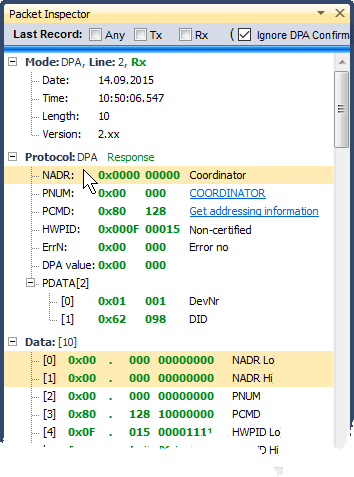
•For DPA packets containing a bit field (Get bonded nodes, Get discovered nodes, FRC, ...) the Bitmap section is displayed. The bitmap is created from data (bit field) highlighted in green in the PDATA section.
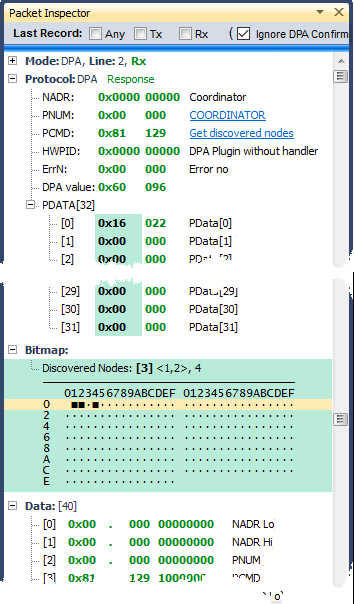
oMeaning of Bitmap symbols:
![]() Logical "1".
Logical "1".
![]() Logical "0".
Logical "0".
![]() The information is included in the FRC extra result packet and vice versa.
The information is included in the FRC extra result packet and vice versa.
•For FRC response packets the FRC response section is displayed. This allows better review which Nodes responded.
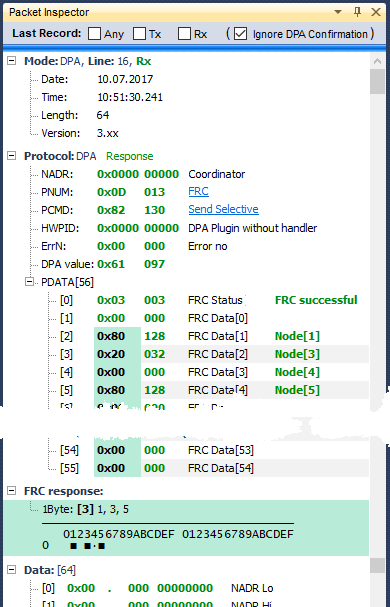
oMeaning of FRC response symbols:
![]() The Node was not selected.
The Node was not selected.
![]() Successful response from the Node.
Successful response from the Node.
![]() No response from the Node.
No response from the Node.
![]() The information is included in the FRC extra result packet and vice versa.
The information is included in the FRC extra result packet and vice versa.
•By positioning the mouse cursor at given symbol of the Bitmap or FRC response section the detailed information is displayed.
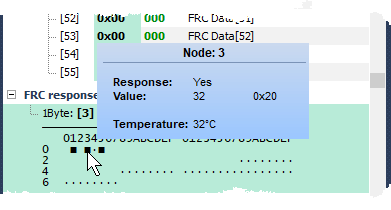
•By positioning the mouse cursor at the first column of the Data section the decimal value of 1, 2, 3, 4 and 8 consecutive bytes (from the cursor position) is displayed.