•Click the right mouse button to the section or file to open the menu. Menu items can differ by the section (see particular section). Common items are below.
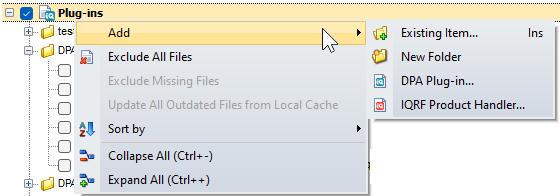
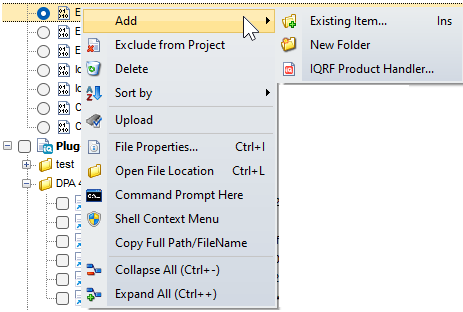
oAdd
▪Existing Item Ins
Opens a Windows dialog to include a new file to the project.
▪New Folder
Creates new folder in given section.
▪New Custom DPA Handler ... (visible in the Source section only)
Launches a wizard to select and add a new Custom DPA Handler example or template from the local cache to the Project window (for DPA 4.13 or higher).
▪New Non-networking example ... (visible in the Source section only)
Launches a wizard to select and add a new non-networking example or template from the local cache to the Project window (for IQRF OS 4.03D or higher).
▪DPA Plug-in ... (visible in the Plug-ins section only)
Opens a dialog to include a DPA plug-in to the project.
▪IQRF Product Handler ... (visible in the Output HEX or Plug-ins section only)
Opens a dialog to include an IQRF product handler to the project.
▪New Python Script Example ... (visible in the Python Script section only)
Launches a wizard to select and add a new Python script example from the local cache to the Project window (for DPA 4.17 or higher).
▪New Python Script (visible in the Python Script section only)
Creates new (empty) Python script (available with internal editor only).
▪Documentation ... (visible in the Important Files section only)
Opens a dialog to include a documentation to the project.
oExclude All Files
Excludes all files from the project or given section (files remain on the disk).
oExclude Missing Files
Excludes all missing files (highlighted in red) from the project or given section.
oExclude from Project
Excludes file or folder from the project (the file remains on the disk).
oDelete
Deletes file from the project and permanently from the disk. The item is active only if the file is not linked to the local cache of the IQRF Repository.
oUpdate All Outdated Files from Local Cache (visible in the Plug-ins and Important Files section only)
Updates all files (highlighted in blue) in the project that have a newer version in the local cache of the IQRF Repository.
oSort by (Name, Name (folders first), Type, Modified)
Sorts files according to the selected option.
oFile Properties Ctrl+I
Displays window with file properties. This window enables setting of file attributes (only for some file types).
oOpen File Location Ctrl+L
Opens file location in the Windows Explorer.
oCommand Prompt Here
Opens a Command Prompt window (cmd.exe) in a folder according to given file.
oShell Context Menu
Opens Windows Shell context menu.
oCopy Full Path/FileName
Copies full path and file name to the Windows clipboard.
oCollapse All (Ctrl++)
Collapses all sections in the Project window.
oExpand All (Ctrl+-)
Expands all sections in the Project window.
•Place the cursor to a file to display the path where the file is stored.

•The order of files and folders can be changed using Drag and Drop.
•The folder can be renamed by the Rename item from the popup menu.
•The check box in the folder icon indicates if the folder contains a file selected for upload.
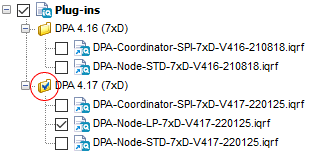
•The arrow in the icon indicates that the file is linked to the local cache of the IQRF Repository.
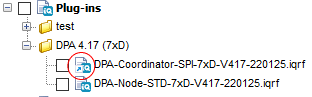
•If a file included in the project is not found it is highlighted in red (including a possible folder).
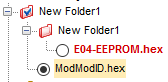
•If there is a newer version of a file in the local cache it is highlighted in blue (including a possible folder). It is valid for files linked to the local cache only.
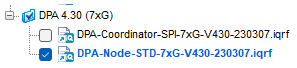
•By placing the cursor over the missing file the expected path to the file is shown.

•Doubleclick the section name to expand / collapse given section.