•Manager of Python packages (libraries) connected to the Python Package Index.
•Installed Packages
Overview of installed packages with an indication of available updates.
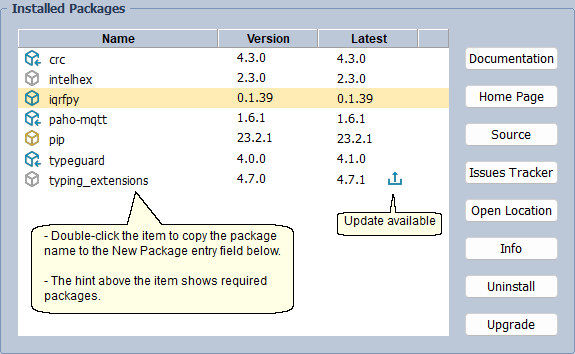
oDocumentation
Opens documentation of the selected package.
oHome Page
Opens the home page of the selected package.
oSource
Opens the source code repository of the selected package (if defined in the package).
oIssues Tracker
Opens the Issues Tracker in the repository of the selected package (if defined in the package).
oOpen Location
Opens selected package location in the Windows Explorer.
oInfo
Prints information about selected package in the Python Output window.
oUninstall
Uninstalls selected package. The result is printed in the Python Output window. The "pip" package must not be uninstalled, so the Uninstall button is inactive when it is selected. If it were to be uninstalled externally, this manager will not work.
oUpgrade
Upgrades selected package. The result is printed in the Python Output window.
oMeaning of icons
▪![]() The IQRFPY package
The IQRFPY package
▪![]() A package on which the IQRFPY package depends. It cannot be updated arbitrarily. It is automatically updated during the IQRFPY update.
A package on which the IQRFPY package depends. It cannot be updated arbitrarily. It is automatically updated during the IQRFPY update.
▪![]() A package that cannot be uninstalled.
A package that cannot be uninstalled.
▪![]() Other package.
Other package.
•New Package
Allows to search and install new package from the Python Package Index.
oEnter the name of the desired package.
▪If you are sure the name is correct, click the Install button or press Enter (the cursor must be placed in the entry field). It is also possible to install specific (e.g. timer==0.2.2) or minimum (e.g. timer>=0.2.0) version.
▪If you are not sure the name is correct, click the Search button.
oSearch
Opens a web page with the found packages. Select the desired package and click the Copy to clipboard button:
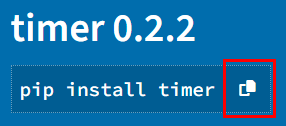
Click the Paste button:
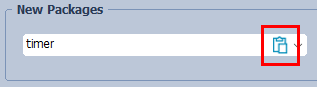
Click the Install button.
oVersion
Prints available versions of the desired package in the Python Output window.
oInstall
Installs the desired package including all dependent packages. The result is printed in the Python Output window.
